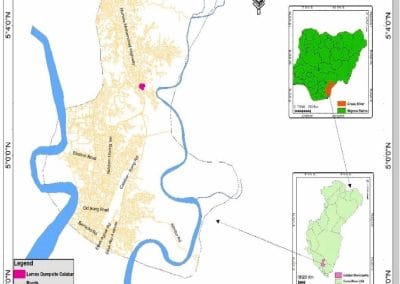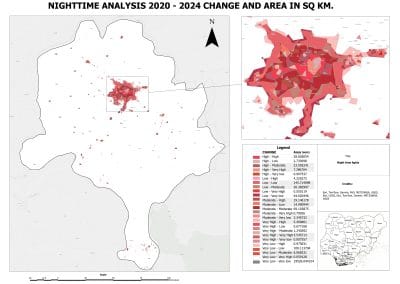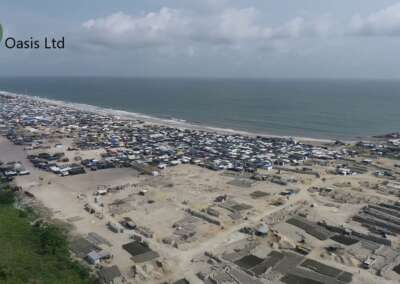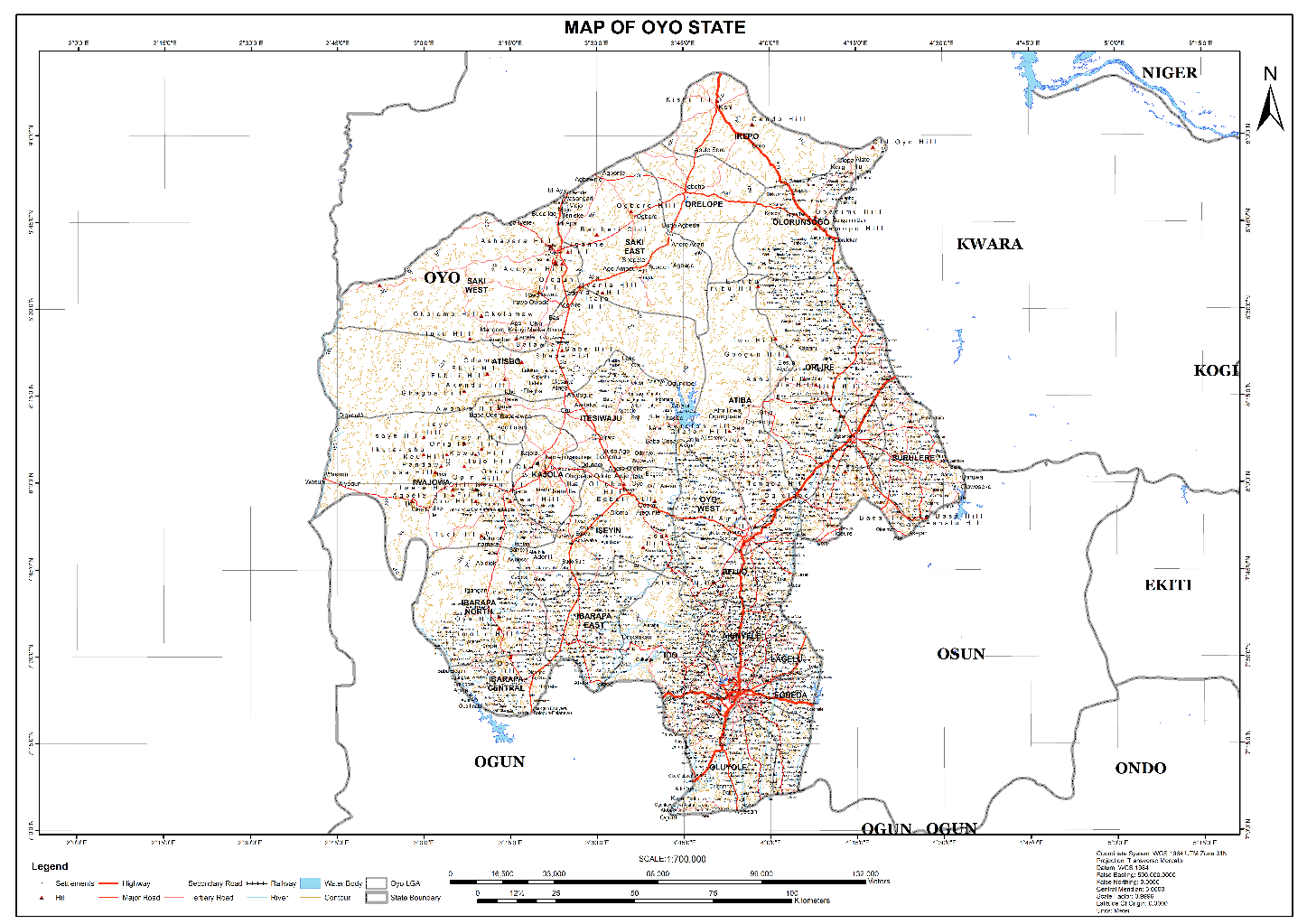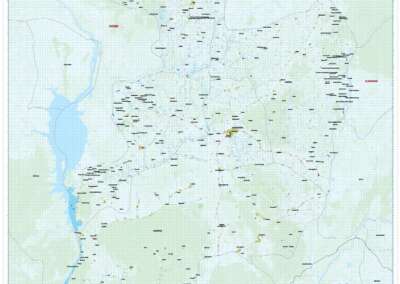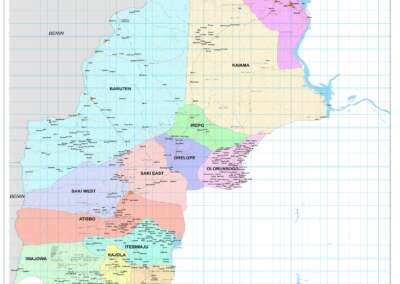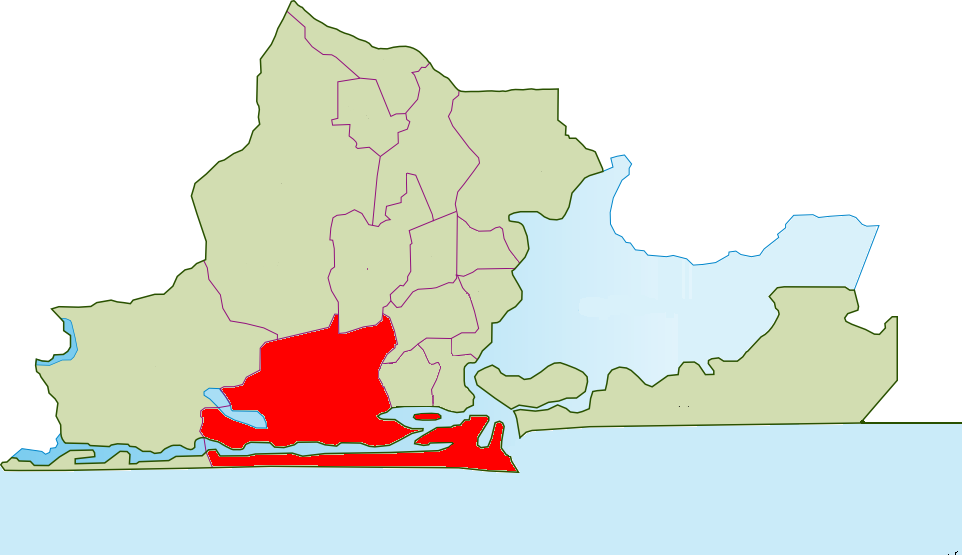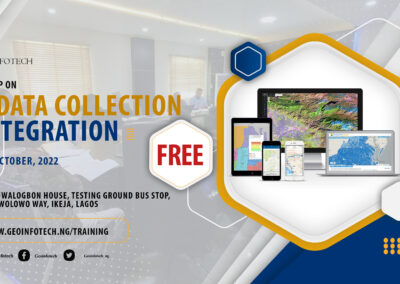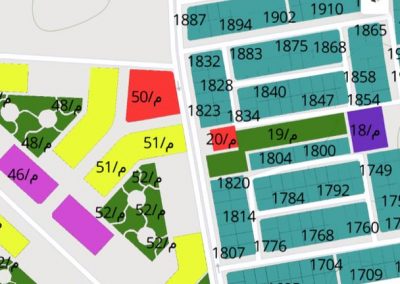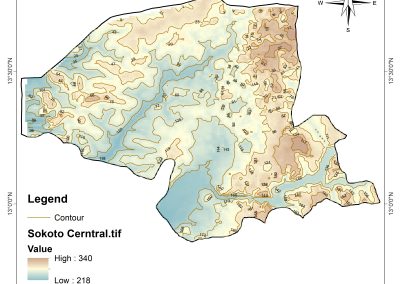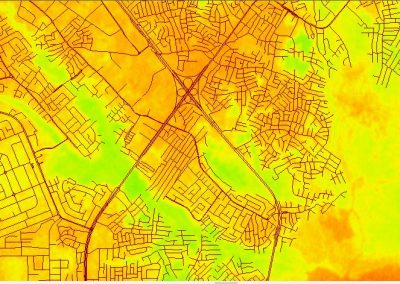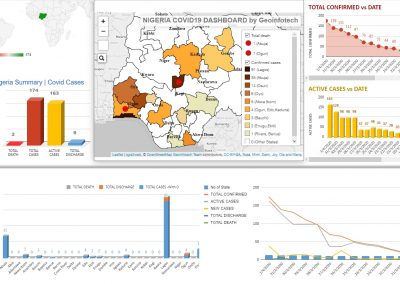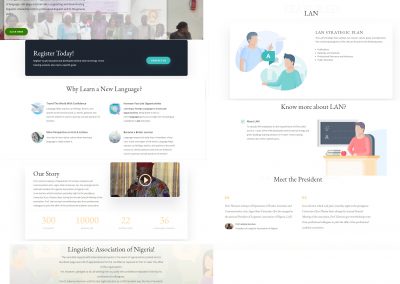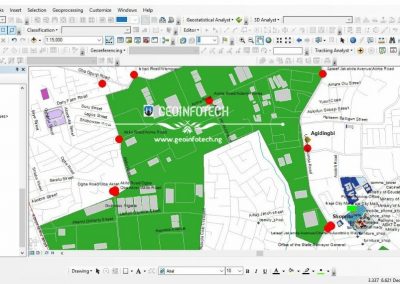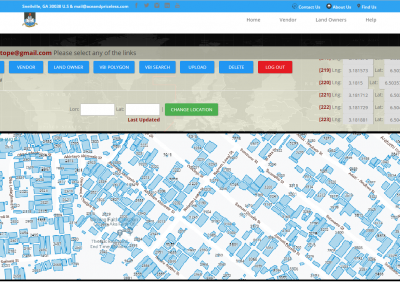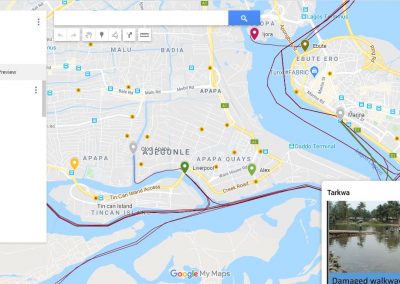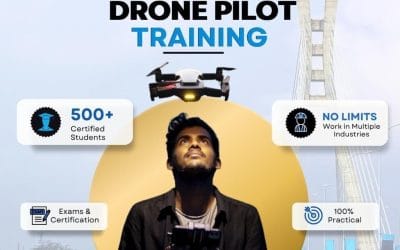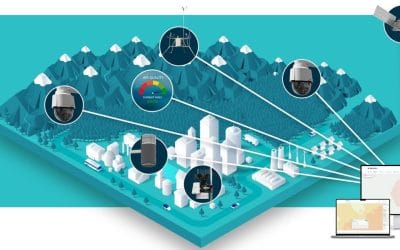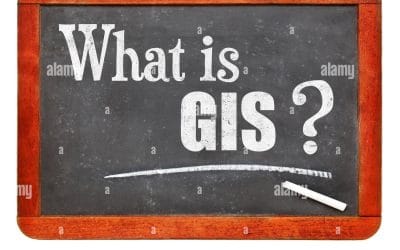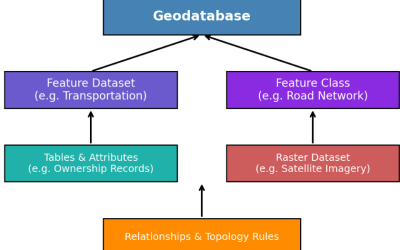In today’s world, storytelling has become a powerful way to communicate complex information in a compelling and relatable manner. For GIS professionals, ArcGIS Story Maps provides a perfect platform to share your geospatial projects with the world, combining maps, text, images, and multimedia in an interactive and engaging way. Here’s a guide to creating and sharing GIS projects online using ArcGIS Story Maps.
What is ArcGIS Story Maps?
ArcGIS Story Maps is a web-based application by Esri that allows users to create visually appealing and interactive narratives. Whether you’re showcasing research findings, illustrating a community project, or presenting historical data, Story Maps empowers you to combine geospatial data with storytelling elements to effectively convey your message.
Why Use ArcGIS StoryMaps?
- Interactive Storytelling: Integrate maps, images, videos, and other media to create a dynamic user experience.
- Customization Options: Use design templates and themes to match the tone of your project.
- Accessibility: Share your story with a global audience through public or private sharing options.
- Ease of Use: No coding skills required—the intuitive interface makes it accessible for everyone.
- Collaboration: Collaborate with team members by sharing drafts and working on projects together.
How to Create a Story Map
Step 1: Plan Your Story
Start by outlining the purpose of your project and the key points you want to highlight. Identify the maps, images, videos, and other content you’ll need.
Step 2: Prepare Your Data
Ensure your GIS data is ready for sharing. Use ArcGIS Pro or ArcGIS Online to create web maps and layers that can be embedded in your Story Map.
Step 3: Set Up Your Story Map
- Log in to your ArcGIS account and navigate to ArcGIS Story Maps.
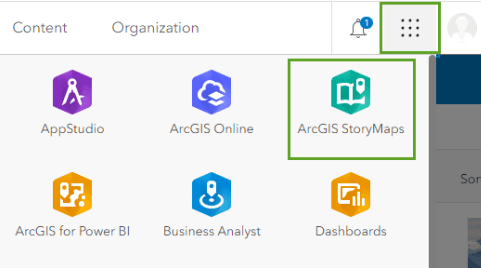
2. Click on “Create a new story” to start building your project. Link (https://learn.arcgis.com/en/projects/share-the-story-of-an-expedition/)
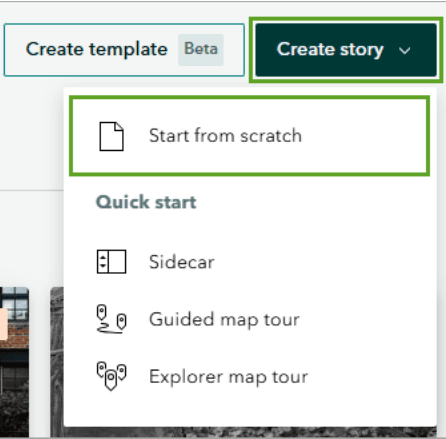
Link:(https://learn.arcgis.com/en/projects/share-the-story-of-an-expedition/)
3. Choose a template that suits your project’s style
Step 4: Add Content
- Use the builder interface to add and arrange content blocks such as text, maps, images, and videos.
- Embed web maps and web scenes directly from your ArcGIS Online account.
- Add narrative text to explain your data and guide the audience through your story.
Step 5: Customize and Style
- Select a theme to match your project’s tone.
- Customize fonts, colors, and layouts for a polished look.
Step 6: Preview and Publish
- Use the preview option to test your Story Map on different devices.
- Once satisfied, publish your Story Map and adjust the sharing settings (public, private, or group-specific).
Best Practices for Effective Story Maps
- Keep It Simple: Avoid overloading your story with too much information or unnecessary elements.
- Focus on Visuals: Use high-quality images and videos to complement your maps.
- Engage Your Audience: Pose questions or include calls to action to encourage interaction.
- Optimize for Mobile: Ensure your Story Map looks great on all devices.
- Tell a Story: Guide your audience with a clear narrative flow from start to finish.
Sharing Your Story Map
After publishing, share your Story Map by:
- Posting the link on social media platforms.
- Embedding it on your website or blog.
- Sharing it with specific groups or collaborators via ArcGIS Online.
Examples of Story Maps in Action
- Environmental Studies: Highlighting the impact of climate change through interactive maps and data visualizations.
- Urban Planning: Showcasing development projects and their benefits to communities.
- Historical Narratives: Bringing historical events to life with timelines and geospatial data.
ArcGIS Story Maps is a game-changer for sharing GIS projects online. It allows you to transform raw geospatial data into an engaging narrative that resonates with your audience. Whether you’re an educator, researcher, or industry professional, StoryMaps is your gateway to telling impactful GIS stories. Start exploring the possibilities today and let your maps tell a story that matters!