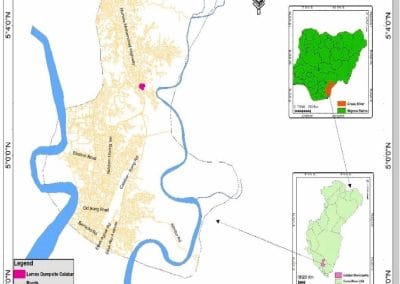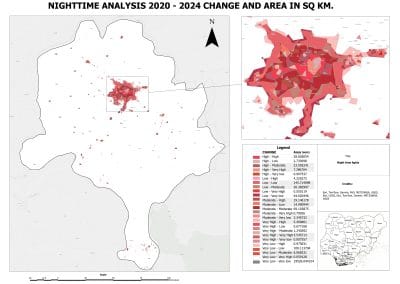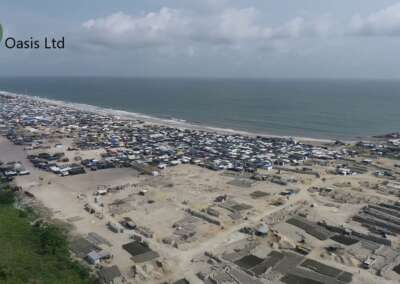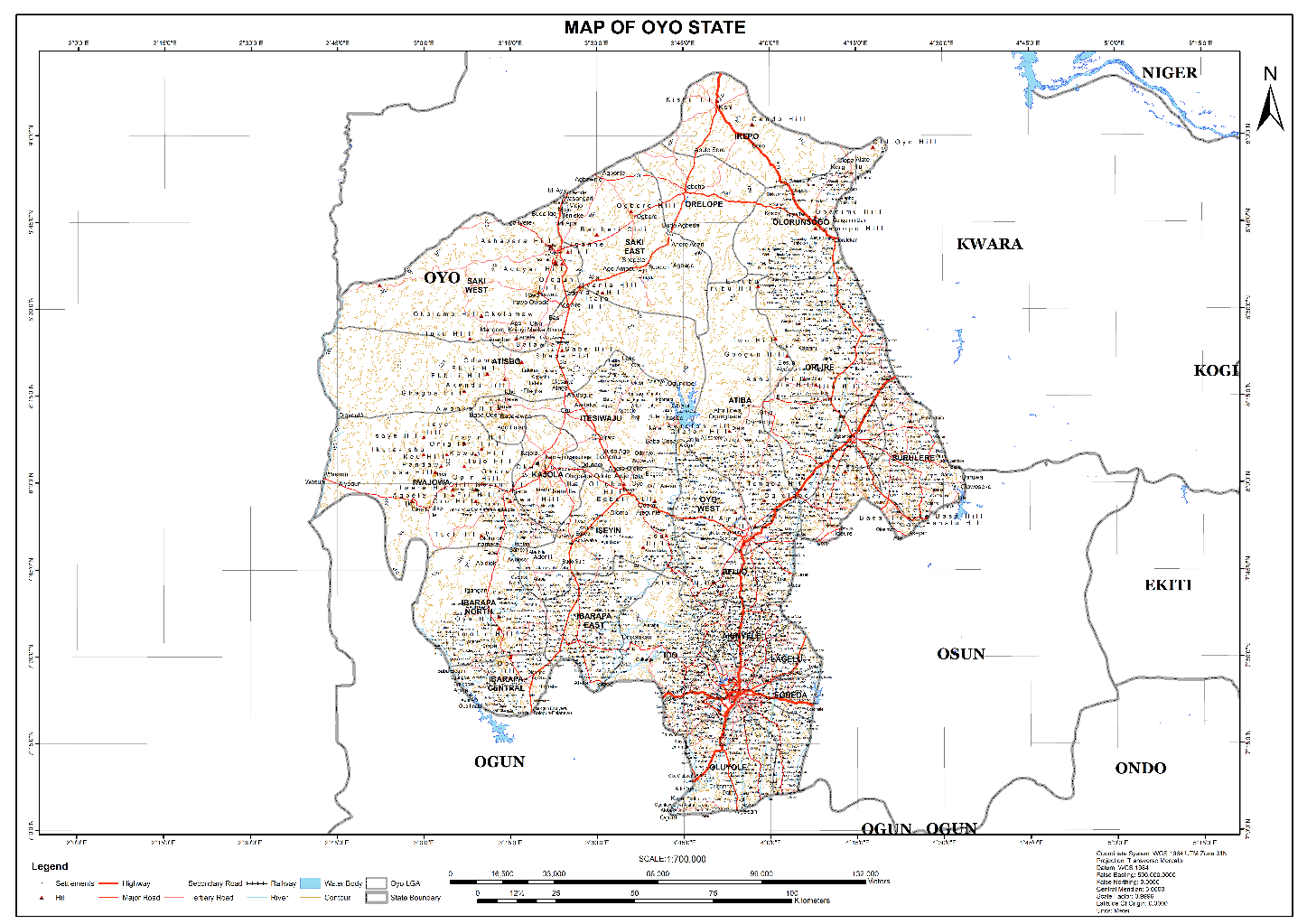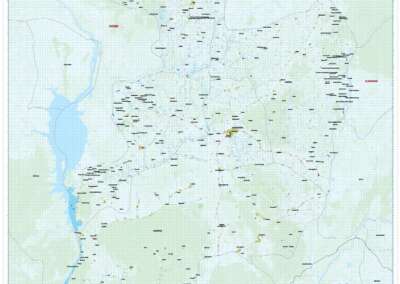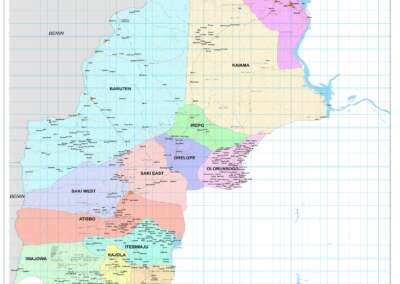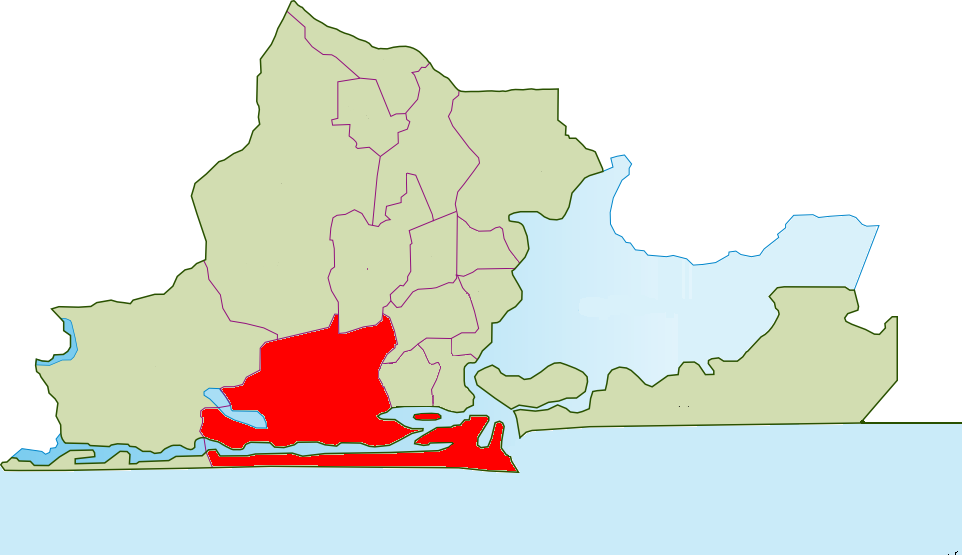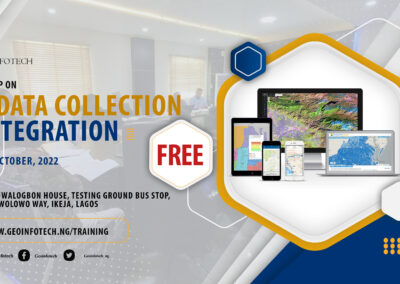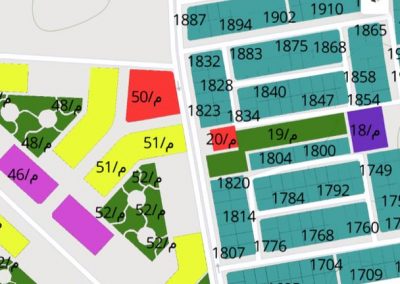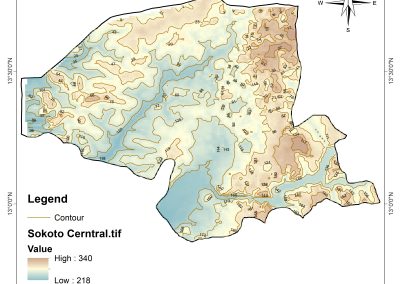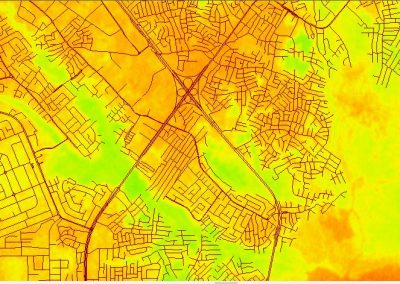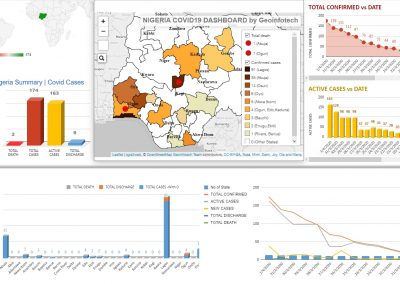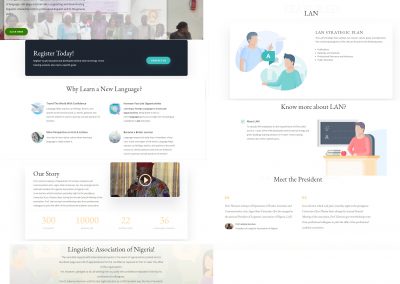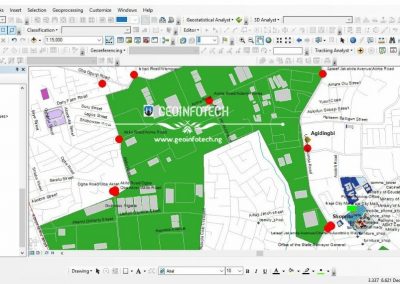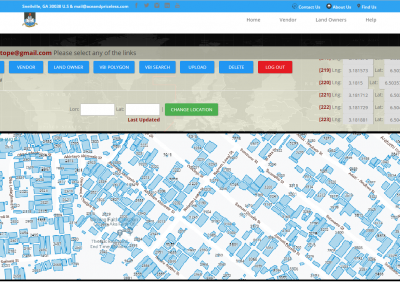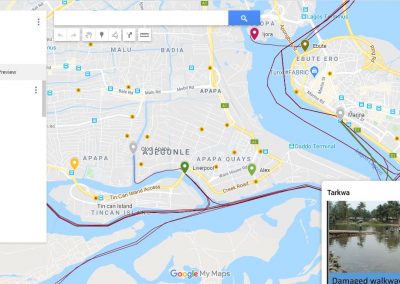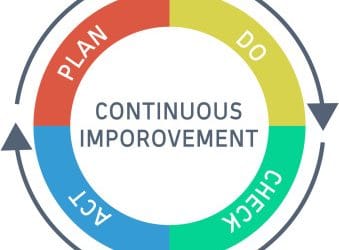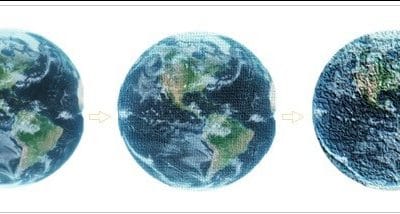Sharing a web map in ArcGIS Pro allows you to make your GIS data and analysis results accessible online, whether for collaboration within an organization or for public viewing. In this guide, we’ll walk you through the steps to efficiently share a web map from ArcGIS Pro.
Step 1: Open your Map
Before sharing, ensure your map is open in ArcGIS Pro. This can be a project you’re working on or an existing map you want to publish.
Step 2: Open the “Share as Web Map” Pane
- Click the Share tab on the ribbon.
- In the Share As group, select Web Map. The Share As Web Map pane will appear.
Step 3: Provide Map details
- Accept the default name (which is the name of your ArcGIS Pro map) or enter a new one.
- Optionally, add a Summary and Tags to improve searchability and organization.
Step 4: Choose a Configuration
The configuration options vary based on your active portal:
- ArcGIS Enterprise: You can choose configurations that either reference registered data or copy data to the server.
- ArcGIS Online: Only configurations that copy data to the server are available.
Note: Choosing the “Reference registered data” option allows web layers to dynamically reflect updates in the data source.
Step 5: Adjust Optional Settings
- Check Use symbol types compatible with all clients to convert ArcGIS Pro symbols to web symbols for better compatibility across applications.
- Choose a Folder in your portal content to store the web map. By default, it is saved at the root level.
Step 6: Set Sharing Permission
Decide who can access the web map:
- Owner: Only you (and authorized members of your organization) can view it.
- Organization: Available to all authenticated users in your organization.
- Everyone (Public): Accessible to anyone online.
Step 7: Configure Web Layers
Click the Configuration tab to:
- Review the web layers created during sharing.
- Modify layer properties if needed.
Step 8: Analyze for errors and warnings
Before publishing:
- Click Analyze to identify potential performance bottlenecks and errors.
- Review the Messages tab for:
- Errors (must be fixed before sharing).
- Warnings (recommended but not mandatory to resolve).
Step 9: Share your Web Map
Once errors are resolved:
- Click Share to publish your web map.
- If the sharing settings have changed, the Update Sharing dialog may appear to confirm visibility settings.
Step 10: Manage your Web Map
After successful sharing:
- Click the Manage web map link at the bottom of the pane to access and manage your map in the portal.
By following these steps, you can easily share your GIS projects online, making collaboration and data accessibility seamless. Whether you are sharing within an organization or making data publicly available, ArcGIS Pro provides a streamlined process to ensure your maps are published effectively.